Game Fire Settings
General
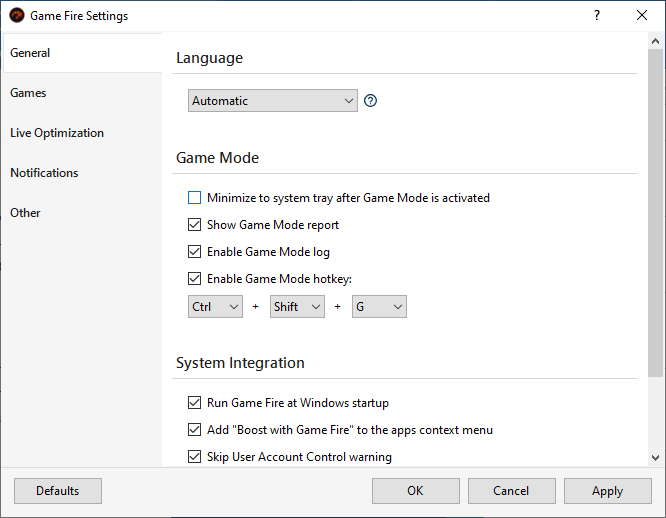
Language
Change the language of the Game Fire's interface. (You will need to restart Game Fire to apply the new language changes)
Game Mode
Minimize to system tray after Game Mode is activated
This will close the Game Fire's main interface and you will be able to control Game Mode using the Game Fire app in the system tray.
Show Game Mode report
Game Fire will display a report of the changed system settings after Game Mode is activated.
Enable Game Mode log
Game Fire will generate a log of all activities and changes made to your system settings when Game Mode is turned on and off.
|
|
Game Mode log will be exported to C:\Users\[Account Name]\AppData\Local\Smart PC Utilities\Game Fire\Logs\Game Mode.log
|
Enable Game Mode hotkey
Enable and specify a hotkey to use to activate and deactivate Game Mode.
System Integration
Run Game Fire at Windows startup
This will enable the starting of the Game Fire system tray app automatically on Windows startup.
Add "Boost with Game Fire" to the apps context menu
This will add the Boost with Game Fire 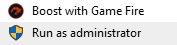 option in the context menu of executable files, this option will enable you to activate Game Mode before launching the selected game/app.
option in the context menu of executable files, this option will enable you to activate Game Mode before launching the selected game/app.
Skip User Account Control warning
Enable this option to launch Game Fire using the Windows Task Scheduler so that Windows won't display the User Account Control (UAC) warning. (May decrease Game Fire startup speed)
Warn about system features that may interfere with Game Fire
Game Fire will try to detect and warn you of specific system configurations and apps that have the potential to interfere with Game Fire functions.
Enable Debug Mode to help diagnose Game Fire issues.
Game Fire will activate the Debug Mode which logs all activities and errors in Game Fire's applications, this may help diagnose and fix issues preventing you from running and using Game Fire.
|
|
The location of the Debug Mode log is: C:\Users\[Account Name]\AppData\Local\Smart PC Utilities\Game Fire\Logs\Debug-[FileName]-[Year]-[Day]-[Month] [Hour]-[Minutes]-[Seconds]-[ID].log
|
My Games
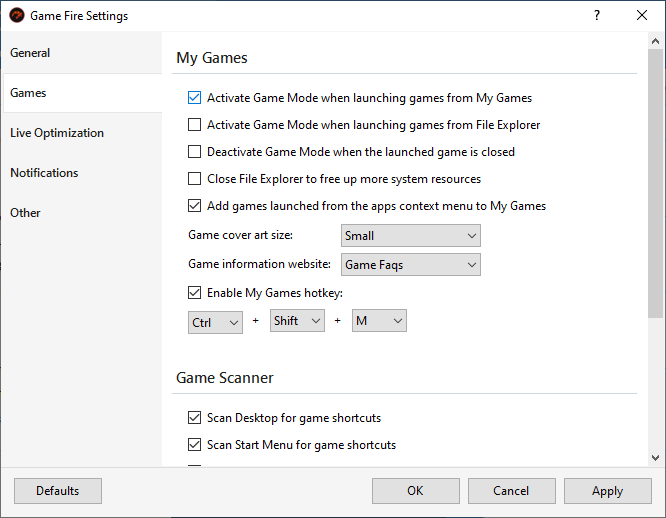
My Games
Activate Game Mode when launching games from My Games
This will automatically activate Game Mode before launching games in My Games.
Activate Game Mode when launching games from File Explorer
Game Fire will monitor the execution of apps initiated from File Explorer and will automatically activate Game Mode when a game added to your games collection is starting.
Deactivate Game Mode when the launched game is closed
Game Fire will automatically deactivate Game Mode when you exit the optimized game.
Close File Explorer to free up more system resources
Game Fire will terminate the Explorer process before launching games from My Games.
Add games launched from the apps context menu to My Games
This will automatically add games launched using the Boost with Game Fire option to your games collection in My Games.
Game cover art size
The size of game covert art displayed in My Games.
Game information website
Select a website to use to search information for games in My Games.
Enable My Games hotkey
Enable and specify a hotkey to use to open the My Games Desktop widget.
Game Scanner
Scan Desktop for game shortcuts
Game Fire will search for games using shortcuts placed on the Desktop.
Scan Start Menu for game shortcuts
Game Fire will search for games using shortcuts in the Start Menu.
Scan Program Files directory for installed games
Game Fire will search for games in the Program Files directory.
Scan pinned apps directory for game shortcuts
Game Fire will search for games using shortcuts pinned in the Taskbar.
Scan Windows Game Explorer for installed games
Game Fire will search for games using information from the Windows Game Explorer.
Directories to scan for games
Add additional directories where Game Fire can search for games.
Live Optimization
See Live Optimization.
Notifications
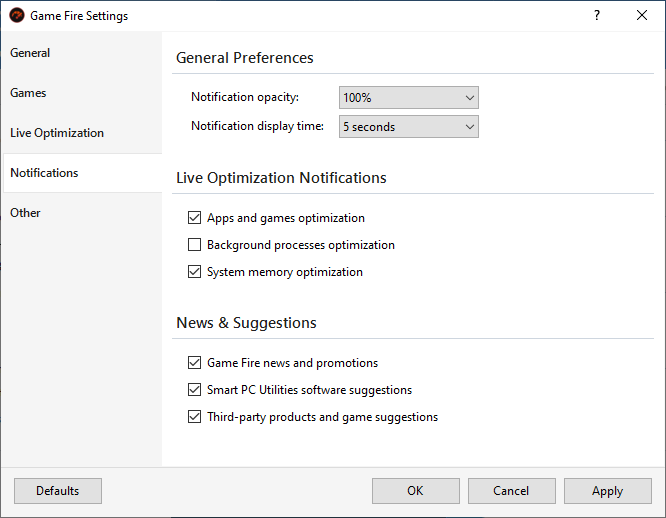
General Preferences
Notification opacity
Adjust the opacity of notification dialogs.
Notification display time
Select the amount of time in which the notification window remains visible.
Live Optimization Notifications
Apps and games optimization
Game Fire will show a notification when Live Optimization boosts a game or a foreground app.
Background processes optimization
Game Fire will show a notification when Live Optimization throttles a process consuming system resources.
System memory optimization
Game Fire will show a notification when system memory is being optimized by Live Optimization.
News & Suggestions
Game Fire news and promotions
Game Fire will show notifications of Game Fire news and special offers.
Smart PC Utilities software suggestions
Game Fire will show notifications of Smart PC Utilities products news and special offers.
Third-party products and game suggestions
Game Fire will show special offers of third-party apps and games.
Other
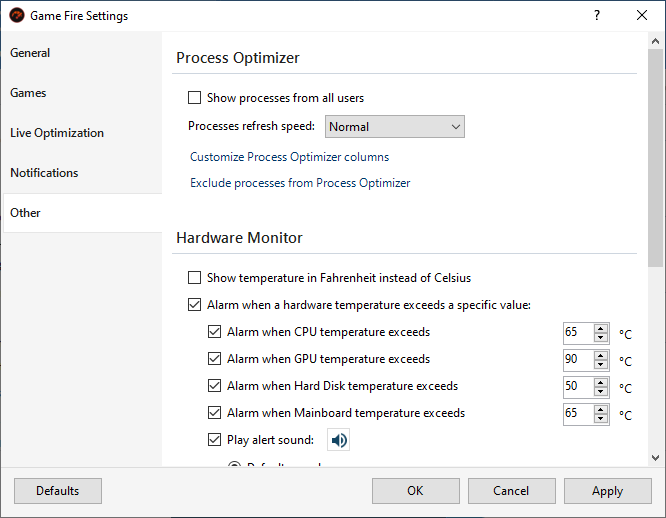
Process Optimizer
Show processes from all users
Process Optimizer will display all running processes including system processes and processes from all user sessions.
Processes refresh speed
Change the update speed of processes information in Process Optimizer.
Customize Process Optimizer columns
Choose which columns to display in Process Optimizer.
Exclude processes from Process Optimizer
Manage Process Optimizer exclusions.
Hardware Monitor
Show temperature in Fahrenheit instead of Celsius
Display hardware temperature in Fahrenheit scale.
Alarm when a hardware temperature exceeds a specified value
Globally enable Game Fire to monitor your hardware temperature, it will warn you if a certain hardware temperature exceeds the specified value.
Alarm when CPU temperature exceeds
Monitor and warn you if the CPU temperature exceeds the specified value.
Alarm when GPU temperature exceeds
Monitor and warn you if the GPU temperature exceeds the specified value.
Alarm when Hard Disk temperature exceeds
Monitor and warn you if the disk temperature exceeds the specified value.
Alarm when Mainboard temperature exceeds
Monitor and warn you if the Motherboard temperature exceeds the specified value.
Play alert sound
Game Fire will play an alarm sound when the temperature of one of the computer hardware exceeds the specified value.
Edit Game Mode services
Manage Windows services to optimize in Game Mode.
Edit Game Mode processes
Manage processes to optimize in Game Mode.
Edit Game Mode scheduled tasks
Manage scheduled tasks to optimize in Game Mode.
Feedback & Error Reporting
Automatically send error reports to Smart PC Utilities
Game Fire will automatically send error reports to Smart PC Utilities using the Feedback module. (No personal information included)
Send additional diagnostic information along with your feedback
This will allow Game Fire to collect and send additional technical information along with your feedback and error reports, this information includes your OS version, CPU name, and amount of physical memory installed. This will greatly help us fix issues and improve our software. (No personal information included)